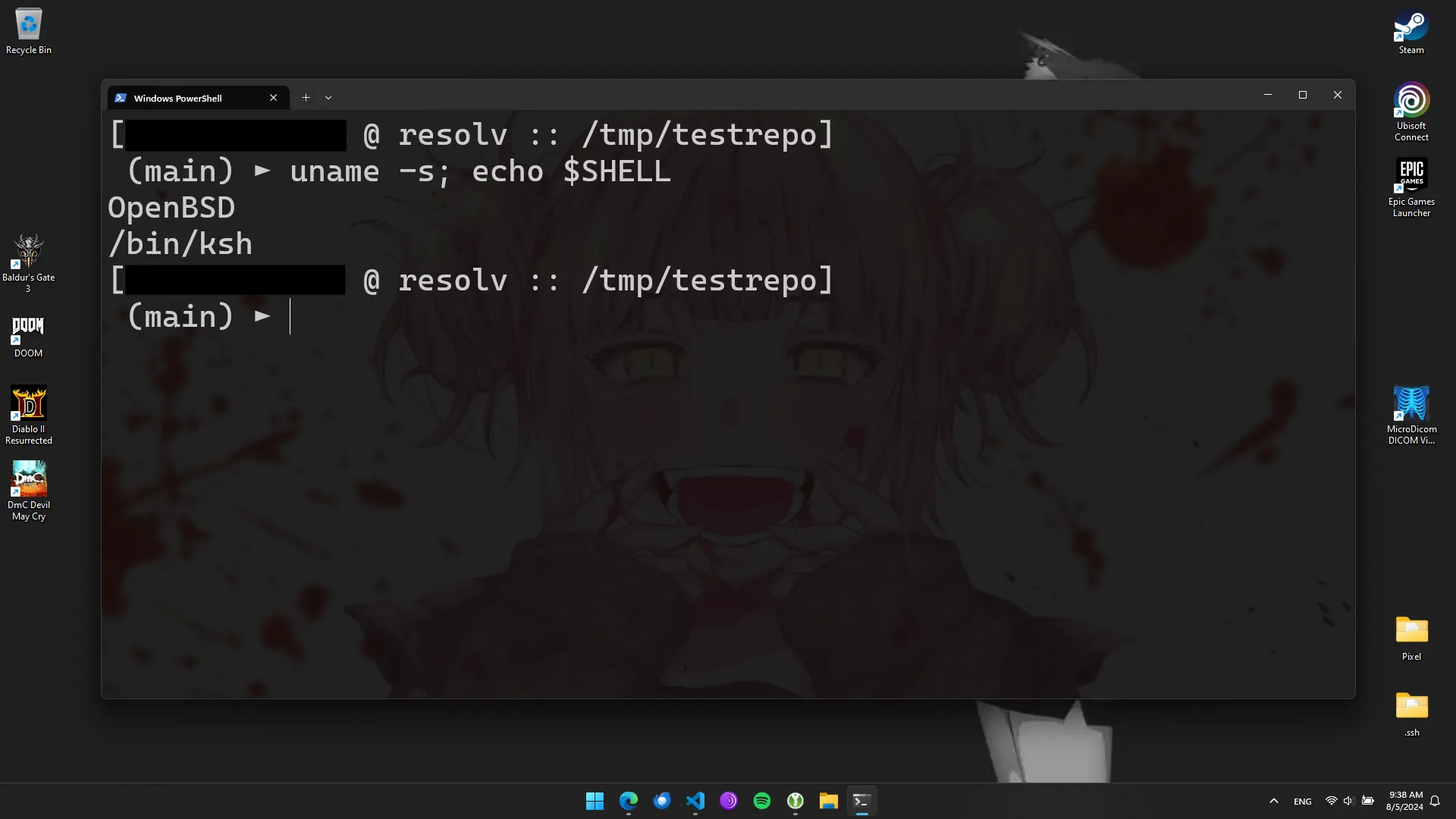Contents
Intro
Sometimes, I notice people — especially those who are new to Linux and other Unix-like systems — who get bored of their shell’s default prompt.
Some of them get a shell like fish or Zsh with a framework like oh-my-zsh. It’s ok to have a different taste, and use what you like — that’s the whole point of having so many variety in software, after all.
However, it’s not rare among such people to not even use other features of these shells, frameworks, and whatnot.
There’s no point in overcomplicating things just to set an environment variable controlling your prompt appearance. I’ve been there too at some point many years ago. That’s a skill issue.
Where to Start
Just as with everything else in this beautiful world of Unix-like, you start by reading documentation.
Open up your terminal, or a dedicated website with man pages or GNU info documents rendered to HTML, and go through your shell’s manual. There, search for PS1, an environment variable meant to describe how your main prompt should look like.
Here are a couple of examples with the corresponding sections:
Don’t rush to create the most badass prompt you’ve ever seen just yet.
Start small, experiment a bit. When you get comfortable, you can try to add colors and different shapes, if you want to. Personally, I prefer my prompt to be more minimalistic.
My Prompt
To give you a sense of what you can do without any special shell magic, here’s the prompt I use daily on my OpenBSD, FreeBSD, and Linux machines.
It works on both Bash and Korn Shell. I haven’t tested it with other shells yet.
Main Code
# This function is used to get the current branch of a git repo, if the $PWD is a git repo.
# It's referenced later to define the PS1 itself.
__cstm_git_ps1()
{
local GIT_BRANCH=""
if [ -d "$PWD/.git" ]; then
if [ ! -z "$(command -v git)" ]; then
local GIT_BRANCH="$(git branch --show-current)"
fi
fi
if [ -z "${GIT_BRANCH}" ]; then
echo ""
else
echo " (${GIT_BRANCH})"
fi
}
# Note that single quotes (') are used here.
# If you use double quotes (") instead, command substitution will be performed during the config file load time.
export PS1='[\u @ \h :: \w]\n$(__cstm_git_ps1) ► ' # This won't work with zshIf you use zsh, set the PROMPT_SUBST option, and your prompt to this:
setopt PROMPT_SUBST # Otherwise, the `$(__cstm_git_ps1)` substitution below will be printed as-is
export PS1=$'[%n @ %m :: %d]\n$(__cstm_git_ps1) ► 'Where I Place My $PS1
Bash
Just put this into your ~/.bashrc, and you’re good to go.
Don’t forget to reload your config.
$
. ~/.bashrcKorn Shell
For this one, I prefer to store configuration in a ~/.kshrc file. This is a conventional name, and the shell doesn’t load this file by default.
So, an additional step is required.
# This piece of code in your ~/.profile ensures ksh loads its config from ~/.kshrc
if [ "$SHELL" = /bin/ksh ]; then
export ENV=$HOME/.kshrc
fiInformation on this particular env variable is present in the man page description section.
Again, don’t forget to reload your config.
$
. ~/.profileThe Result
The resulting prompt looks like this:
[username @ resolv :: ~]
► uname -s
OpenBSD
[username @ resolv :: ~]
►[username @ resolv :: /tmp/testrepo]
(main) ►The End
Here you go! Good luck hacking, and have fun customizing your environment!